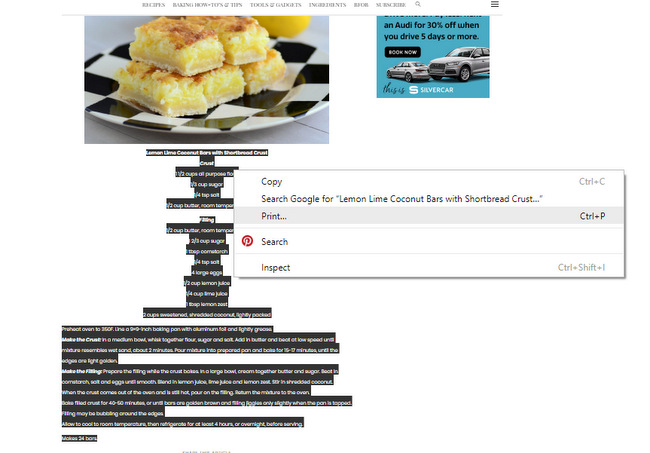
Back when I started blogging in 2004, blogs tended not to have all that many frills. We felt great if we got up a single photo with our content! A comment section where you could ask questions and a link to a blogroll to find other food content were the two most desirable – and only – features to have. As blogs got to be a little more sophisticated, we started to add features like print buttons and links to social media accounts, followed by feeds from social accounts and newsletter signups. As we utilized newer features, some of the older ones fell out of favor. Most sites still have comment sections, but print buttons and blogrolls have largely been left in the dust.
I can’t point to a single date when print buttons on blogs (and other sites) started to become less common, but they have definitely become far less common as mobile devices became ever more popular. Part of the reason that some bloggers eliminate them is to help streamline their site design and leave room for more social links. Another reason is that they simply aren’t utilized as much as they once were.
A very significant portion of my traffic, for instance, comes from mobile devices like phones and tablets. Since you can take your phone or tablet into the kitchen, many readers don’t find it as necessary to print out a recipe as it once was. Still, there are plenty of people who appreciate a physical copy of a recipe and prefer to have that sheet of paper in the kitchen. I do get some e-mails and comments requesting the option to print a recipe. I enjoy cooking from a printed recipe just as much as I do from my tablet, and printed recipes do have some advantages. For instance, you don’t really need to worry about spilling ingredients on an easily-replaced sheet of paper, after all, and it is very easy to jot down notes, alterations or substitutions you’ve made.
I am sure that some of you may never need this little tutorial, but I put it together for all of those other food blog fans who have been missing that print button. So if you don’t want to copy that recipe by hand into a notebook and don’t want to risk your tablet in the kitchen, it is easy to print out a recipe from this blog or any other blog with just a couple of clicks!
How to Print Recipes from a Food Blog
On Windows: Highlight the text of the recipe, then right click on the selection (or hit Ctrl+P). Scroll to the “Print” line and click it. Your printer window should automatically offer to print only the selection. If it doesn’t, go to the print settings menu and select “Print Selection”. You can also select the “Print” option from the file menu of your browser.
If you want to print the whole page, with photos (and ads), select the “Print” option without selecting any text.
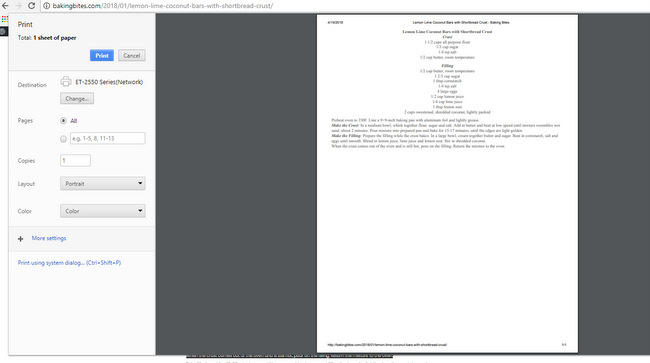
On a Mac: The process for printing from a Mac is almost identical to the one for printing from a PC. In your Safari browser, take your mouse up to the top left corner of the screen, select the “File” menu and scroll down to the line that says “Print” and click it. Alternatively, you can simply hit Command+P.
To eliminate photos when printing a recipe: You may want to print out an entire post without photos. Some blogs embed photos in the body of their recipes, which can be a helpful visual aid, but it can take up a lot of ink when it is time to print. Copy the text of the recipe – photos and all – and paste it into a word-processing program that does not allow images. On a PC, this would be an application like Notepad, while on a Mac, this would be an application like TextEdit (with rich text disabled). You could even paste it into the body of an email (again, with rich text disabled), too.  From there, you can format the document with a few line breaks as needed and print it out.



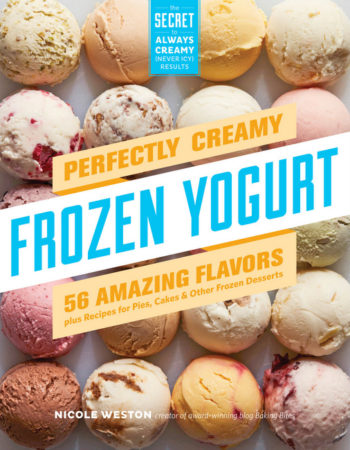


Steve
April 19, 2018On a Mac, I highly recommend the recipe program MacGourmet Deluxe.
Among a ton of very cool features, it has one called Get Recipe From Web. It opens a web page (with the recipe you want), and then allows you to simply highlight various parts that match the programs database entries, and then hit a shortcut key combination to create a new recipe. For example,
Highlight the name of the recipe; Hit Command-1.
Highlight the source; Command 2.
…
Highlight the ingredients table: Command 5.
Highlight Intro text; Command-8.
and so on…
Ariana
May 2, 2018This is so helpful! I’ve always wanted to print recipes but never knew how.